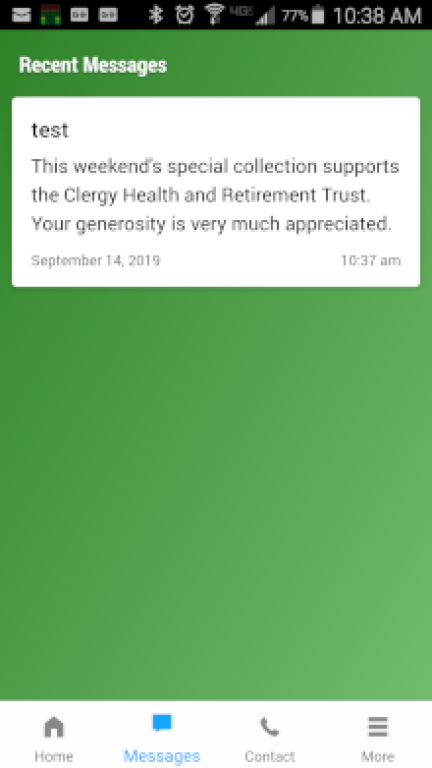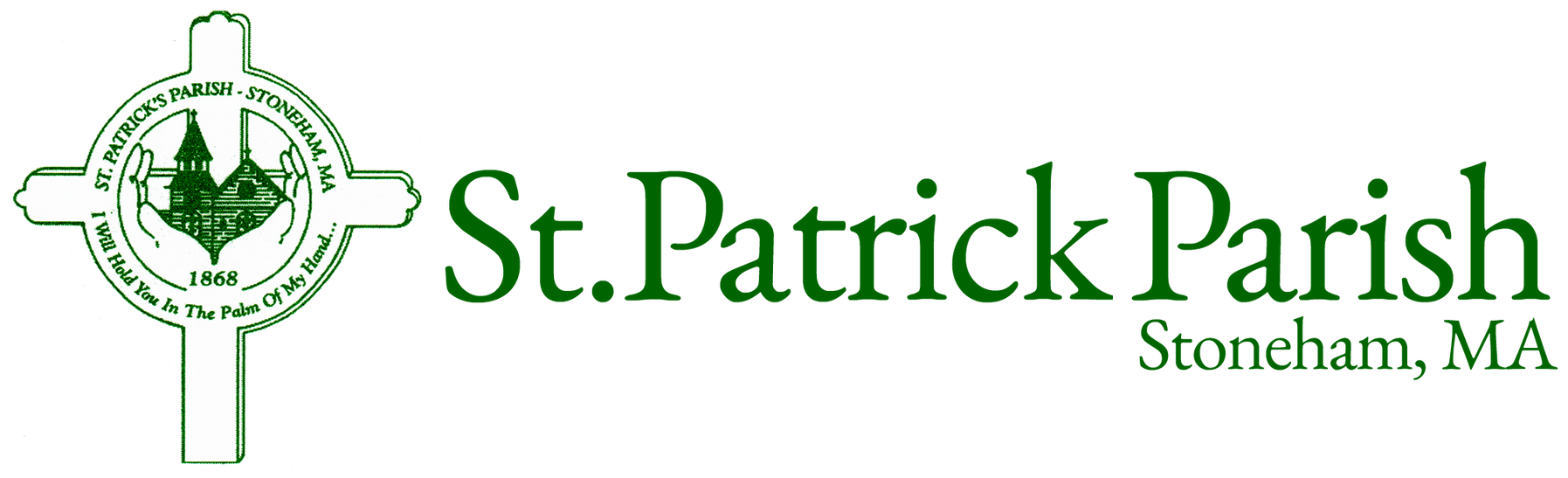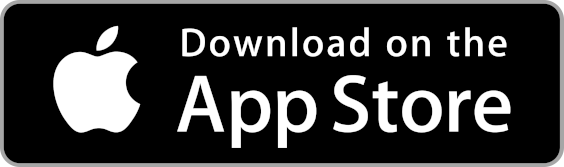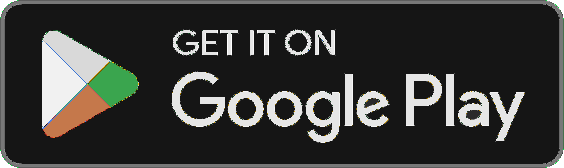Parish App
- Click on the Parish App icon on your smart phone.
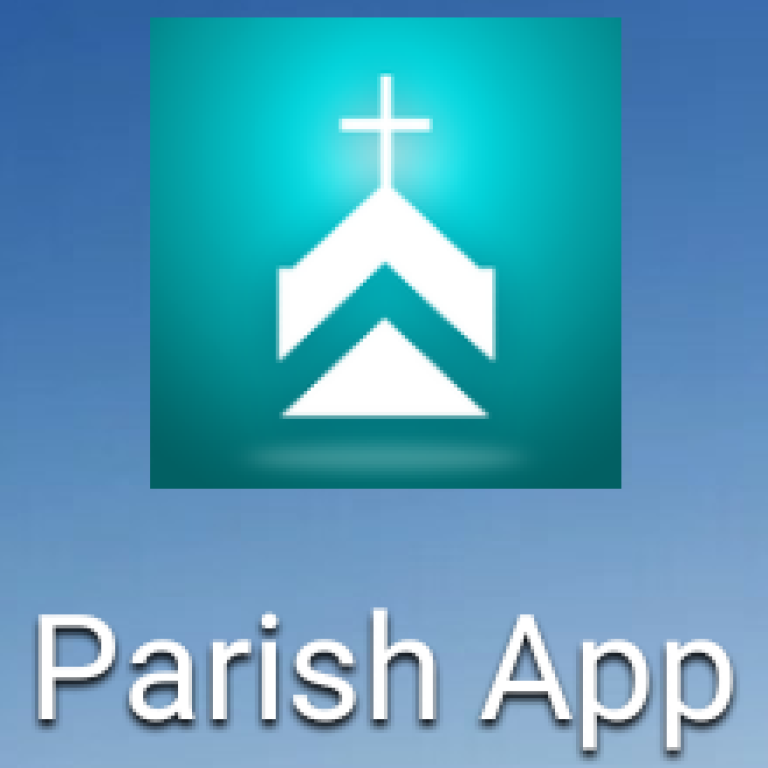
2. On the "Let's Get Started" screen, if you don't have St. Patrick Parish already showing, enter 02180 in the circle box (marked "Find Parish") and hit Enter. Then click on St. Patrick Parish.
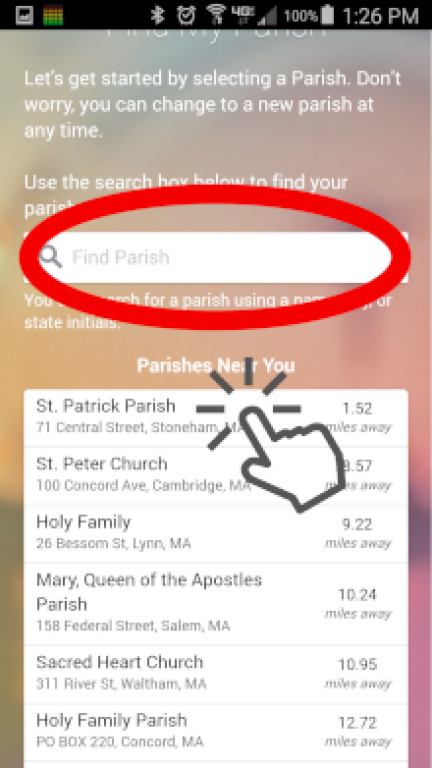
3. Now, St. Patrick Parish Stoneham, MA should show in the box. If it's correct, click on "Select Parish".
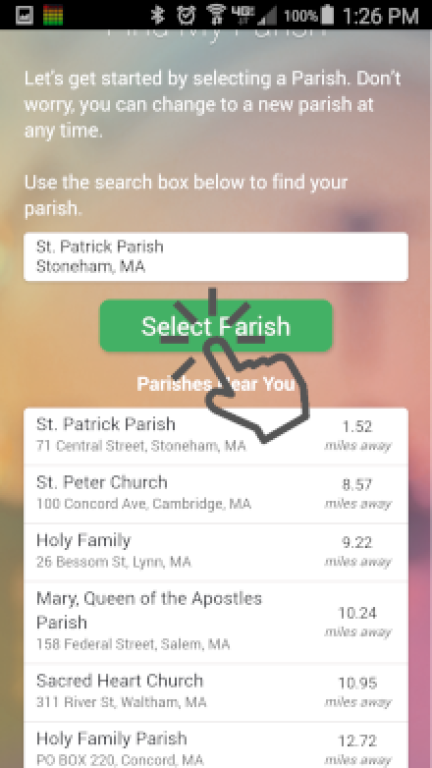
4. As a final check, click on "Set My Parish".
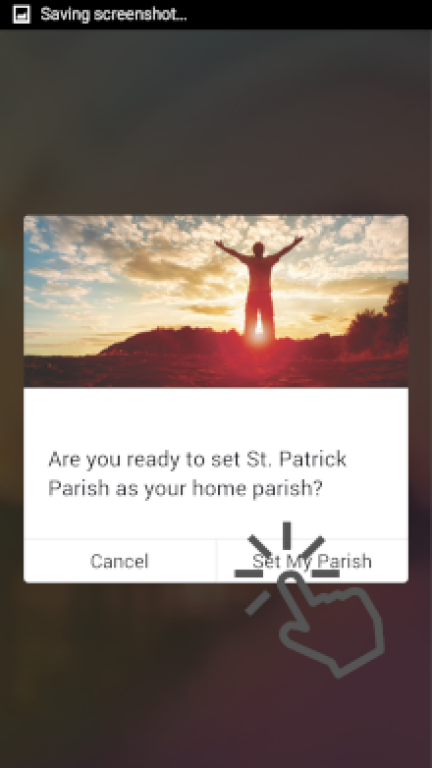
5. From this moment on, this will be the first screen you see when you start the app. Across the bottom are where you can choose to see the Home, Messages, Contact, and More tabs.
The Home tab currently has the "Contact Us", "Mass Times", "Current News Items", "Latest Bulletin" and "Online Giving" cards. These may change over time.
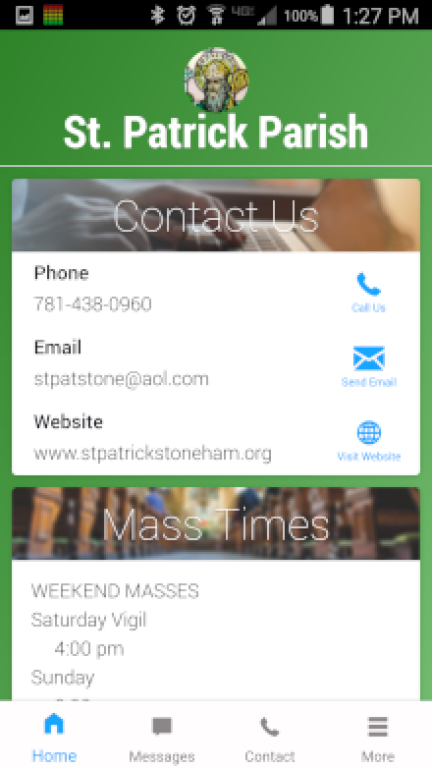
6. The Message tab will display the recent messages sent out that you are choosing to see. You can change which message you see with the "Message Settings" screen, shown later.
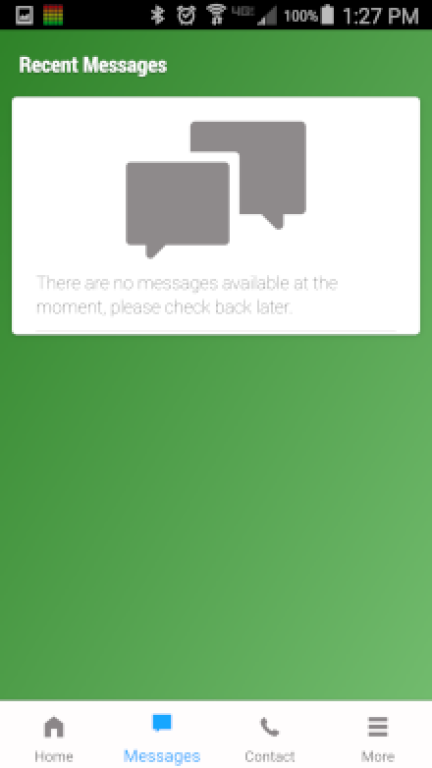
7. The Contact tab has our address, phone, email, website and office hours information.
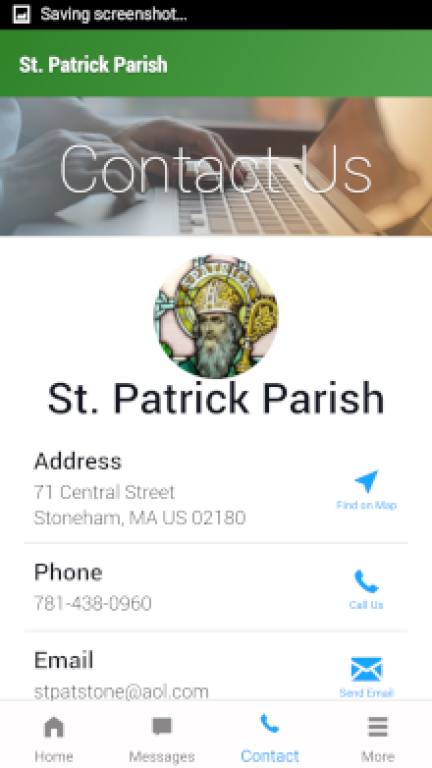
8. The More tab contains all of the other information available in the app.
The next screen shot shows the rest of the More tab.
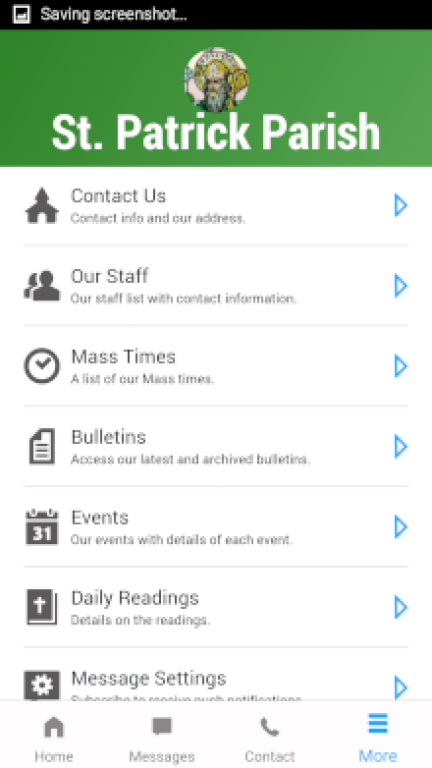
9. The More tab also contains access to our news items, volunteer opportunities and Lectio Divina pages.

10. To change which messages you will see, click on Message Settings in the More tab.
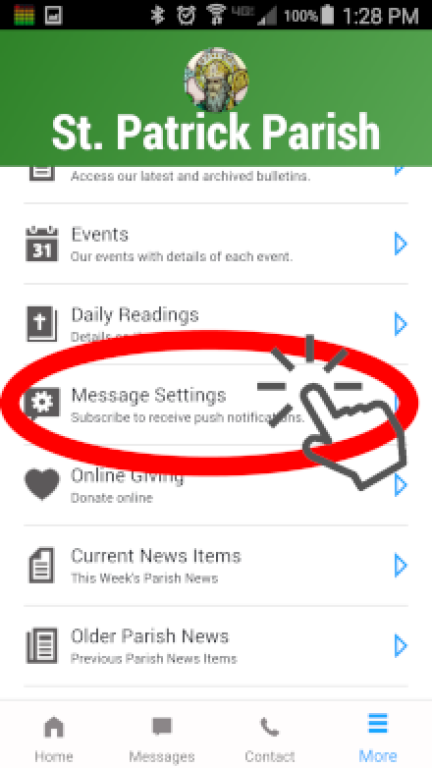
11. Here you have a list of the categories of messages we will use at Saint Patrick Parish. We may add to or delete from this list in the future, but we will tell you in a news items so you can keep up-to-date.
To turn on and off messages from groups, tap the toggle for the group and your preferences will be automatically saved.
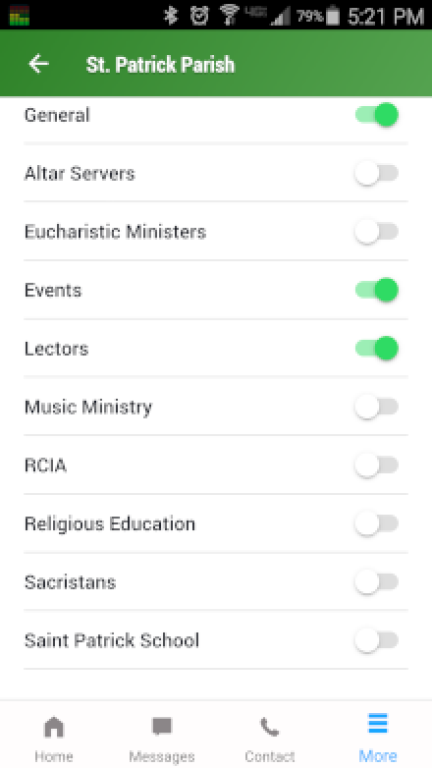
12. This is an example of how a message might look in the Messages tab. There may also be a clickable link to a web page with additional information.